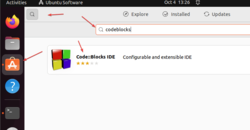today's howtos
-
3 Ways to Install Code::Blocks on Ubuntu 22.04 or 20.04 LTS Linux
Learn the steps to install CodeBlocks IDE in Ubuntu 22.04 LTS Jammy JellyFish Linux or 20.04 Focal fossa to code in a flexibly extensible environment for C, C++, or Fortran.
What is Code::Blocks?
With “Code::Blocks”, programmers will have an open source development environment for the programming languages C and C++.
The tool is highly extensible due to its Plug-ins system, but also brings a lot with it: Predefined projects, a class browser, and syntax highlighting are included, but by far not everything. For example, “Code::Blocks” supports several compilers and also provides numerous debugging options.
As an open source IDE, Code::Blocks first appeals to software developers who are looking for a powerful, but also flexibly extensible environment for C, C++, or Fortran. Written in C++, C and C++ developers are part of the core group that uses this development environment that is freely available under GPLv3. Code::Blocks also gives the software developer great freedom with regard to operating systems and compilers. Implemented with wxWidgets, the environment runs under Linux and macOS as under Windows. In addition to GCC and Visual C++, Clang and Borland C++ are also among the compilers that can be used.
-
How to change the timezone in Ubuntu 22.04 | Linux Mint 21 - Unix / Linux the admins Tutorials
In this post, simple and for beginners, you will learn how to change the timezone in Ubuntu 22.04 | Linux Mint 21
The timezone is one of the issues that during the installation of an operating system is configured to improve the integration of the whole system. However, for any reason, we can change it to adjust it to a new location.
Think of it is that you move and need to change it manually or because you need to know it for configuration scripts. In any case, it is important to know this entire process.
-
4 Ways to Install deb Files in Ubuntu [Beginner’s Guide]
This absolute beginner’s guide explains the steps required to install deb (*.deb) files in Ubuntu. This applies to all Ubuntu-based Linux distributions such as Linux Mint, elementary OS, etc.
-
How To Install Netbeans With GUI Designer On Ubuntu
This tutorial will explain how you can install Netbeans, the one of the most popular free software Java IDEs, completely with GUI designer. The graphical user interface (GUI) designer, also called rapid application development (RAD) tool, is a visual way to create applications by drag and drop alongside with writing lines of code. Now let's do it.
-
How To Install and Use NVM (Node Version Manager) on Ubuntu 22.04
NVM, also called Node Version Manager used for installing and managing multiple Node.js versions in Linux.
-
How to Install Matrix Synapse Chat Server on Ubuntu 22.04
-
How to Print Environment Variables in Linux
Environment variables are specific to certain environments. A generic answer, right?
But really, those are the variables that are just specific to your current system environment such as the currently logged-in user will be stored inside the "USER" variable.
Still confused? no worries. I will walk you through a brief understanding of environment variables and then jump to various ways to print them.
-
How To Install Ubuntu on a Computer or Virtual Machine
-
How to Install Linux Kernel 6.0 on Ubuntu 22.04 LTS
The Linux Kernel 6.0 is here, packed with many features, including support for the newest generation of processors from Intel, AMD, and ARM! In addition, the kernel includes updates to improve security and performance and support various new hardware devices. For users, the most significant change in this release will likely be the new capabilities and improved stability. As always, users are advised to upgrade to the latest kernel version if they require only to do so or understand the risks of using mainline kernels.
-
How To Install vTiger CRM on Debian 11 - idroot
In this tutorial, we will show you how to install vTiger CRM on Debian 11. For those of you who didn’t know, Vtiger CRM is a popular Customer Relationship Management web application which can help enterprises grow sales, deliver customer service, and increase profits. The vTiger CRM provides two different solutions, the vTiger CRM cloud solution that you can pay for all management and additional features, and the vTiger CRM open-source version that you can self-hosted on your server.
This article assumes you have at least basic knowledge of Linux, know how to use the shell, and most importantly, you host your site on your own VPS. The installation is quite simple and assumes you are running in the root account, if not you may need to add ‘sudo‘ to the commands to get root privileges. I will show you the step-by-step installation of vTiger CRM on a Debian 11 (Bullseye).
-
How to Install and Use AnyDesk on Ubuntu - Pi My Life Up
AnyDesk is one of the best remote desktop solutions thanks to its superb operating system and device support. It works on a wide variety of devices, including the Raspberry Pi.
By using AnyDesk on Ubuntu, you can remotely access your device securely from anywhere that has an internet connection.
The AnyDesk team maintains support for the vast majority of Ubuntu releases, including Ubuntu 22.04, 18.04, and 18.04.
It is the perfect alternative for those wanting to try something different from TeamViewer. For personal usage, AnyDesk offers a great solution, and for those requiring it for work it offers affordable plans.
-
How to Install Stellarium on Ubuntu 22.04 LTS
Stellarium is a free and open-source planetarium software package. It is licensed under the GNU General Public License, version 2. It is available for Linux, Windows, and macOS. A port of Stellarium called Stellarium Mobile is available for Android, iOS, and Symbian as a paid version. It was originally developed by Fabien Chéreau and is now maintained by the Stellarium team. The software renders the night sky in 3D, allowing users to see stars, constellations, planets, nebulae, and other astronomical objects in their correct positions relative to each other. Users can also set the time and date to see how the night sky changes. In addition to being a useful tool for astronomers and amateur stargazers alike, Stellarium is also used in educational settings, such as planetariums and science museums.
In the following tutorial, you will learn how to install Stellarium on Ubuntu 22.04 LTS Jammy Jellyfish using two methods with APT Stable or Daily LaunchPAD PPA.
-
How to Install PowerShell on the Raspberry Pi [Ed: Better to rewrite in a syntax not controlled by the foremost enemy of Linux]
PowerShell is a powerful command-line shell built to help with task automation by utilizing its scripting language.
While initially developed for Windows, PowerShell has now been ported to multiple operating systems and architectures.
This means that you can even install PowerShell to the Raspberry Pi since it now has support for the ARM architecture. Installing this shell is helpful if you are used to dealing with the PowerShell language.
-
How to install pip on the Raspberry Pi - Pi My Life Up
pip (Package Installer for Python) is the package manager for Python that allows you to very easily install extra libraries and modules for you to use within your Python scripts.
We often use pip within our Raspberry Pi projects as it greatly simplifies the process for the end user. For example, instead of downloading a file and moving it to a correct location, pip handles this entire process.
You can think of pip much like the apt package manager but purely for dealing with Python.
-
How to Run an Internet Speed Test on Ubuntu - Pi My Life Up
When your internet feels like it isn’t working as fast as it should be, one of the best ways to check this is by using an internet speed test provider.
If you had access to your Ubuntu devices desktop, you could do this speed test from within a web browser. However, if you only had access to the terminal, you would need a different method.
Over the following steps, we will show you how to download and install the Ookla Speedtest CLI to Ubuntu.
-
How to Redirect NON-WWW & WWW with Nginx
When you have a website or application up and running Nginx, it is desirable to allow visitors to access the domain using www and non-www versions of your domain name. However, in today’s age of Search Engine Optimization and users wanting a fast and easy browsing experience, having two URL links can negatively affect the overall experience of your website. However, this doesn’t mean you should abandon one of your visitors’ ways to access the site. Instead, a simple redirection can improve your website’s visitor experience, increase backlink recognition more quickly, and improve your SEO rating.
In the below guide, you will learn using how to redirect a www URL to non-www, e.g. (www.example.com) to (example.com) and vice versa with a redirect is called a Permanent Redirect, or “301 redirects”, This can be done on any operating system using Nginx, the examples are for the server blocks only. They do not explain how to set these up or install Nginx.