today's howtos
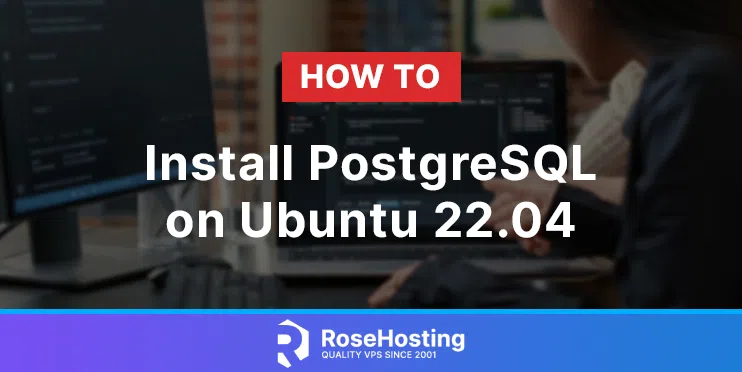
-
How to Install PostgreSQL on Ubuntu 22.04
In this blog post, we are going to show you how to install PostgreSQL on Ubuntu 22.04 OS.
-
How to Upgrade Linux Mint 20.3 to Linux Mint 21
If you do not wish to do a fresh Linux Mint 21 Vanessa installation, you can simply upgrade from an earlier version.
In this article, we will walk you through the steps to upgrade Linux Mint 20.3 (the latest minor version of the 20.x version) to Linux Mint 21.
-
Multiple Inline SVGs (From QuickChart)
I’m working on generating some stats and accompanying graphs for my blog (blog post to come on this…).
-
The easy way to run a virtual machine on LAN with Linux
The easiest way to run a virtual machine over the LAN with Linux is by using Quickemu. This tool automates the configuration and setup of QEMU virtual machines on Linux and makes remote connections (with the Spice protocol) easier.
To install Quickemu, you’ll need to open up a terminal window. You can launch a terminal window by pressing Ctrl + Alt + T on the keyboard. Or, search for “Terminal” in the app menu and launch it that way.
With the terminal window open and ready to use, follow the installation instructions below that correspond with the Linux OS you use.
-
How to prevent Email blacklisting | Linux Webhosting blog
Mails can bounce back with the message ” Your message is blocked for low reputation”, or similar. If you wonder: it is likely that your e-mail landed on an e-mail server blacklist! This happens when your domain/mail server IP is blacklisted by any 3rd party anti-spam agency. Eg: Spamhaus, RBL, CBL, etc. Also, many mail servers reject such emails outright if the mails look suspicious and have a probability of being spam mail. Your mail can be flagged for spam and get rejected.
This can even happen if your are not a spammer and if your e-mails have no bad intention. If your e-mails are blocked due to blacklisting there are things you can do to remove your mail address from the list. We give you some information about that further below. However, more important, we like to give you some hints how you can avoid that your e-mail address is putted on a blacklist:
What steps to take to keep away from blacklists?
-
Translate text to different languages on the Linux desktop
Are you tired of loading up Google Translate in a web browser each time you need to translate some text? If you’re on Linux, you’ll love Dialect. It uses the Google Translate API and allows you to do translations from the Linux desktop quickly. Here’s how to use it.
-
How to use the new Gnome Shell remote desktop feature
Gnome 42 has a fantastic new feature that allows Linux users to share their desktop with Microsoft’s Remote Desktop Protocol remotely. In this guide, we’ll show you how you can use this great new feature.
-
Easily create bootable drives on Linux with BootQT
BootQT is a highly easy-to-use bootable drive creation tool for Linux. In this guide, we’ll show you how to install it. We’ll also go over how you can easily use BootQT to create bootable drives on your Linux system.
-
How To Install OpenCV on Ubuntu 22.04 LTS - idroot
In this tutorial, we will show you how to install OpenCV on Ubuntu 22.04 LTS. For those of you who didn’t know, OpenCV is a programming library that focuses on real-time computer vision with the support of GPU and multi-core processing. OpenCV is used for a wide range of applications, including medical image analysis, stitching street view images, surveillance video, detecting and recognizing faces, extracting 3D models, and much more. OpenCV is a cross-platform library so that it can run well on Windows, macOS, and Linux.
This article assumes you have at least basic knowledge of Linux, know how to use the shell, and most importantly, you host your site on your own VPS. The installation is quite simple and assumes you are running in the root account, if not you may need to add ‘sudo‘ to the commands to get root privileges. I will show you the step-by-step installation of the OpenCV on Ubuntu 22.04 (Jammy Jellyfish). You can follow the same instructions for Ubuntu 22.04 and any other Debian-based distribution like Linux Mint, Elementary OS, Pop!_OS, and more as well.
-
How To Install Steam on Linux Mint 21 - idroot
In this tutorial, we will show you how to install Steam on Linux Mint 21. For those of you who didn’t know, Steam is a multi-platform application for playing games. By having it installed on your system, you can conveniently play games on Linux just like you can do with the Windows operating system. In addition to providing a convenient way to purchase and download games, Steam offers features like user-created mods, achievements, and cloud saves.
This article assumes you have at least basic knowledge of Linux, know how to use the shell, and most importantly, you host your site on your own VPS. The installation is quite simple and assumes you are running in the root account, if not you may need to add ‘sudo‘ to the commands to get root privileges. I will show you the step-by-step installation of Steam on Linux Mint 21 (Vanessa).
-
How to Create Taskbar and Menu Entries for Linux Applications
Sometimes Linux applications aren't available from your distro's repositories and software stores, or as downloadable DEB or RPM packages. Many times apps are only available as AppImages or old-school tarballs. These standalone executables don't actually install, they just run.
The problem is, with no installation, you don't have taskbar or menu entries for these apps. While there are tools to make creating these entries easier, it's good to know how to manually create them yourself.
Luckily, most major Linux desktop environments rely on a common set of specifications provided by freedesktop.org. So the process of creating application shortcuts works the same on different Linux distributions.
-
How to Create and Use Your Own Cloud-Based VPN Server
Virtual Private Networks (VPNs) are a mainstay of internet privacy—offering anonymity and the ability to disguise your location. With servers around the world, commercial VPN providers allow you to access geoblocked content by making it appear that you are in a country where that content is allowed. A VPN protects your privacy by altering your IP address, making it more difficult to associate your online activity with your real identity.
-
How to Install & Configure Redis 7 on Rocky Linux/Alma Linux 9
Redis is an in-memory data structure store, used as a distributed, in-memory key–value database, cache and message broker, with optional durability. Redis supports different kinds of abstract data structures, such as strings, lists, maps, sets, sorted sets, HyperLogLogs, bitmaps, streams, and spatial indices.
In this tutorial we are going to learn how to install Redis 6 on Rocky Linux/Centos 8.
-
How to Install Brightness Controller on Ubuntu 22.04 LTS
At one point, Desktop Dimmer was a popular Ubuntu application used to control screen brightness. However, the Desktop Dimmer application is now outdated and no longer works in Ubuntu 22.04. The best possible alternative to the Desktop Dimmer application is Brightness Controller, a graphical user interface (GUI) based application that works like Desktop Dimmer to help us control screen brightness. While Brightness Controller may not be an exact replacement for Desktop Dimmer, it does offer similar functionality. It is currently the best option for those looking for a screen brightness controller.
The following tutorial will teach you how to install Brightness Controller on Ubuntu 22.04 LTS Jammy Jellyfish using a LaunchPAD APT PPA with the command line terminal.
-
How to install ZapZap on Linux – An excellent no official WhatsApp desktop client
WhatsApp is a popular messaging service, but it doesn’t have an official client for Linux. This is unbelievable, but today you will learn how to install ZapZap on Linux, a WhatsApp client for the desktop on Linux.
-
Vim Redo Command
The “redo” term is used as the opposite of the “undo” term used in several fields of study, i.e., it will remove the changes made by “undo” and take you to the original state. While doing any important task, have you ever encountered a situation where you have accidentally done something that you never wanted to do? If so, then you may have felt that the mistake that happened accidentally should be “undone” to get back to the original status of the work. In Ubuntu 20.04, we came up with its Vim editor that uses the “undo” and “redo” commands in it to perform opposite functions. So, we will be discussing the use of “redo” command today.
-
How to open websites as apps with Firefox on Linux | ZDNet
Linux Mint includes a few "homegrown" applications that are pretty fabulous, including Bulky (batch renaming tool), Hypnotics (internet TV viewer), Mint Install (USB image writer), Mint Stick (USB formatting tool), Sticky Notes (notes tool), Thingy (document search), Warpinator (file transfer), Xviewer (image viewer), and one of my favorites, Web-App Manager.
The Web-App Manager tool makes it possible to open websites as web apps with Firefox. This feature has been available to Chrome for some time, but not Firefox.
-
Vi Delete Empty Unwanted Lines
There are several editors available in different distributions of the Linux systems, especially when you are working on the Ubuntu 20.04 Linux system. These editors come in handy when you need to edit or modify something within the file opened, i.e., add, remove, or update information. The “Vi/Vim” editor in Ubuntu 20.04 is very interactive, with various and simple modes to use within it. In today’s guide, we will be discussing the use of different Linux commands to remove extra empty lines from the file opened in the Vi/Vim editor.
-
How to install MEGAsync on Pop!_OS 22.04 - Invidious
In this video, we are looking at how to install MEGAsync on Pop!_OS 22.04.
-
How to Install/Upgrade cURL on Linux Mint 21 LTS
For those who aren’t familiar, cURL is a software application that enables you to transfer data between two systems using a variety of protocols – including HTTP, FTP, and even email. cURL is often used for web development tasks such as testing website functionality or downloading files from a remote server. However, its capabilities go far beyond that. With a little bit of creativity, cURL can be used to automate a variety of tasks – making it an incredibly useful tool for developers and system administrators alike.
One of the most powerful features of cURL is its ability to execute commands on a remote system. This can be used to trigger scripts or programs on another machine – which can be extremely useful for automating tasks or performing complex actions that would otherwise be difficult to do manually. For example, you could use cURL to automatically download and install updates on a remote server, saving you the hassle of logging in and performing the updates manually.
Of course, cURL can also be used for more mundane tasks – such as simply transferring files between two systems. This can be handy if you need to quickly move a file from one machine to another – without having to go through the hassle of setting up a full-fledged file transfer protocol like FTP. In addition, cURL can be used to download entire websites – which can help create offline backups or mirror sites.
All in all, cURL is an incredibly versatile tool that can save you a lot of time and effort when working with data on multiple systems. Whether you automate tasks or transfer files, cURL is worth learning!
-
How to upgrade to Linux Mint 21 using the Upgrade Tool - gHacks Tech News
Last week, the Linux Mint team released Linux Mint 21, a new base version of the popular Linux distribution. Today, instructions have been published on updating existing installations of Linux Mint to the new release.
-
How to install and configure MongoDB 6 on Ubuntu 22.04
In this guide we are going to learn how to install MongoDB 6.0 Community Edition on an Ubuntu 22.04 server.
MongoDB is a cross-platform document-oriented NoSQL database program that uses JSON-like documents with optional schemas. MongoDB is developed by MongoDB Inc. and licensed under the Server Side Public License.
MongoDB was built for people building internet and business applications who need to evolve quickly and scale elegantly. Companies and development teams of all sizes use MongoDB for a wide variety of reasons.
-
How to Transfer Files from Raspberry Pi to a System Using FileZilla
File sharing programs improve work efficiency and assist in saving time. There are many programs to share files; one of the simplest file-sharing systems is FileZilla, which works on the principle of FTP and allows you the freedom to share files from your Raspberry Pi to your PC or any other device.
In this article, we will guide you on how you can install FileZilla on your Raspberry Pi device and start sharing files to another system.
-
How to Install and Set Up mysql 8 on Ubuntu 22.04
In this guide we are going through the process of installing and configuring mysql server 8 in Ubuntu 22.04. We will also test our installation by creating a database and a user.
MySQL is one of the popular open-source relational database management system. It is commonly installed as part of the popular LAMP or LEMP (Linux, Apache/Nginx, MySQL/MariaDB, PHP/Python/Perl) stack.
-
How to Install Wine (WineHQ) on Linux Mint 21 LTS
Wine is the open-source compatibility layer that allows you to run Windows applications on various operating systems, including macOS and Linux. It translates each system call your application makes into an equivalent POSIX function used across all three platforms – something which can be very helpful if one doesn’t have access or need specific features available only in Microsoft’s OSs!
A few benefits come with using Wine, such as not having to worry about licensing issues associated with Windows-specific software or data compatibility between different platforms. Another significant advantage is that it’s usually much easier to find troubleshooting solutions for issues online using standard, well-documented software like Wine rather than windows-exclusive alternatives. For these reasons and more, many users find Wine a helpful tool for running Windows applications on their preferred operating system.
One of the most significant features worthy of mentioning is The Wine AppDB is a godsend for Linux users who want to use Windows-based programs. Not all programs will work this way, but the vast majority do. This program saves the trouble of dual-booting Windows and Linux or using a virtual machine. You can install Wine and run the apps you need in a Windows-like environment. Some programs may have strange bugs or crashes when run with no errors beforehand, but that’s to be expected. Overall, the Wine AppDB is a handy tool for anyone who needs to use Windows apps on their Linux machine.
-
How to Install Steam on Linux Mint 21 LTS
Steam is a video game cross-platform that Valve created. It was launched as a standalone software client in September 2003 as a way for Valve to provide automatic updates for their games and expanded to include games from third-party publishers. Nowadays, the Steam library is filled with thousands, if not tens of thousands of games across all gaming consoles. Originally, Steam was only available for Windows, but it has since been ported to macOS, Linux, iOS, Android, and even the Nintendo Switch.
In addition to providing a convenient way to purchase and download games, Steam offers features like user-created mods, achievements, and cloud saves. The Steam Workshop makes it easy to find and install community-created content for your favorite games.
In the following tutorial, you will learn how to install Steam on Linux Mint 21 LTS release series desktop using the command line terminal and APT package manager utilizing the default APT repository or importing the official steam repository, which you can then install the stable branch, or for users that want to see the next version release of Steam’s launcher, you can install the beta branch.
-
The Most Essential SSH Commands You Must Know | Mark Ai Code
We will cover the SSH commands that every network administrator should be familiar with. essential for managing your VPS or Linux server.
-
3 Ways to install MySQL Workbench on Ubuntu 22.04 LTS Linux
MySQL Workbench is a graphical user interface developed to offer an easy-to-use graphical interface and a collection of tools for managing and working with MySQL databases. The system can be used to design and edit databases, present them clearly and administer them.
It provides extensive functions for daily work with the databases and can be used to design, create, edit, administer and display databases. The software is able to extract structures from existing databases and reproduce them clearly.
-
How to Install Calibre E-book on Ubuntu 22.04 LTS | Mark Ai Code
Get the steps to install MySQL Workbench on Ubuntu 22.04 LTS Linux Jammy JellyFish to manage MySQL or MariaDB Databases graphically.
-
How to Install Krita on Linux Mint 21 LTS
Krita is a free and open-source graphics editing program popular among digital painters, 2D animators, and those who enjoy general image manipulation. Its wide range of features and ease of use make it an excellent choice for both beginners and professionals. Krita runs on Windows, macOS (both Intel 64bit), Linux hits, Android & Chrome OS systems and has something to offer everyone. With its extensive brush library and wide range of colors, Krita is perfect for creating digital paintings.
For those who prefer 2D animation, Krita offers a timeline mode that makes it easy to create smooth animations. And for anyone who enjoys playing around with images, Krita’s many filters and effects provide endless possibilities for experimentation. Whether you’re a professional artist or just starting with digital art, Krita will indeed have something to suit your needs.
The following tutorial will teach you how to install Krita on Linux Mint 21 LTS release series using the official PPA to install the command terminal’s digital editor.
-
How to Install ModSecurity 3 with Nginx on AlmaLinux 9
ModSecurity, often referred to as Modsec, is a free, open-source web application firewall (WAF). ModSecurity was created as a module for the Apache HTTP Server. However, since its early days, the WAF has grown and now covers an array of HyperText Transfer Protocol request and response filtering capabilities for various platforms such as Microsoft IIS, Nginx, and Apache. ModSecurity’s primary role is to provide protection for web applications by filtering incoming traffic and blocking malicious requests. The WAF can also be configured to monitor traffic for certain types of activity, such as SQL injection attacks, and generate alerts when such activity is detected. In addition to its security benefits, ModSecurity can improve web performance by caching rules and eliminating the need to process the same request repeatedly.
Along with Modsecurity installation, OWASP Core Rule Set (CRS) is commonly used in conjunction with an open-source set of rules written in ModSecurity’s SecRules language. The CRS is highly regarded in the security industry, and ModSecurity is considered one of the most effective ways to protect web applications from attack. While ModSecurity is not a silver bullet, it is an essential tool in the arsenal of any organization that takes web security seriously.
-
How to Install MongoDB 6.0 on Debian 11 Bullseye
MongoDB is a powerful document-oriented database system. Classified as a NoSQL database, MongoDB eschews the traditional table-based relational database structure in favor of JSON-like documents with dynamic schemas (MongoDB calls this BSON), integrating data in certain types of applications easier and faster. Although it uses memory for storage, it can also write data to disk so that it persists beyond the life of the process. In addition to its speed and flexibility, MongoDB’s other main advantage is its active and vibrant open source community, with drivers and tools for many programming languages. As a result, MongoDB has become one of the most popular databases for modern web applications.
The following tutorial will teach you how to install MongoDB 6.0 Debian 11 Bullseye Desktop or Server by importing the community repository and installing and securing the software.
-
How to Install Pale Moon Browser on Linux Mint 21 LTS
Pale Moon is a web browser built on an independently developed source that offers features and optimizations to improve stability. It was forked off from Firefox/Mozilla code many years ago. Its focus is efficiency in use by carefully selecting what should be included – it has full customization options alongside this growing collection of tools! Pale Moon’s unique user interface makes it stand out, which allows users to customize their browsing experience fully. It also includes performance-enhancing features, such as optimized JavaScript and HTML rendering. In addition, Pale Moon is one of the few browsers still supporting the use of add-ons developed for the older versions of Firefox. These add-ons can provide additional functionality or customization options unavailable in other browsers. As a result, Pale Moon provides users with a unique and efficient browsing experience that is not available in other browsers.
More information about Pale Moon for those that have never heard about the browser before can visit Pale Moon’s information page, which can show more details, and screenshots about the browser.
In the following tutorial, you will learn how to install Pale Moon Browser on Linux Mint 21 LTS desktop using the command line terminal with tips about maintaining and removing the browser versions.
