Saving Money with Linux: Power Settings in GNOME
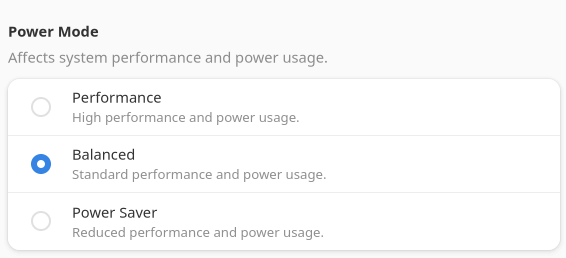
The first article in this series recommended you use a power meter to establish how many Wh your computer uses. In this article we’ll explore a few ways you can reduce this footprint without sacrificing your productivity or workflow.
We’re testing power consumption using the GNOME desktop on a Mini PC with a quad-core i5-6500T processor. This is a relatively old desktop processor (Intel 6th generation with a 35W TDP).
From the GNOME desktop, there are three power profiles available. To choose a power profile go to the Activities overview and start typing Settings. Click Power to open the panel.
