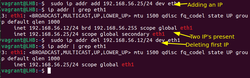today's howtos
-
How to Change IP Address in Linux
As a sysadmin, you'll often deal with IP address configuration. Changing the IP address is one of the common IP configuration tasks.
While the IP addresses on most systems are configured automatically, you may need to change them manually in some cases.
In this article, you'll see various ways to change the IP address in Linux. I'll also focus on Ubuntu network configuration separately.
-
How to Install Docker on Ubuntu
Ubuntu makes it easy to install Docker. Install Docker on Ubuntu by following the steps in this how-to article.
-
How To Install Pinta on Manjaro 21 - idroot
In this tutorial, we will show you how to install Pinta on Manjaro 21. For those of you who didn’t know, Pinta is a free, open-source program for drawing and image editing. It is designed to have lots of amazing features yet it has a very simple and minimalistic interface. For anyone looking for a powerful yet user-friendly image editor, Pinta is an excellent option.
This article assumes you have at least basic knowledge of Linux, know how to use the shell, and most importantly, you host your site on your own VPS. The installation is quite simple and assumes you are running in the root account, if not you may need to add ‘sudo‘ to the commands to get root privileges. I will show you the step-by-step installation of the Pinta image editor on a Manjaro 21 (Ornara).
-
How to Install Floorp Browser on Manjaro 21 Linux
Floorp is a new, privacy-friendly Firefox-based browser developed by the Japanese student community. The browser is designed to provide users with a fast, private browsing experience while protecting their online privacy. Floorp uses several privacy-enhancing features, including a built-in ad blocker, tracker blocker, and cookie manager. In addition, the browser includes several other useful features, such as a dark mode, bookmarks sync, and an integrated password manager.
The following tutorial will teach you how to install Floorp on Manjaro 21 Linux. The tutorial will use the command line terminal with yay AUR helper. Ideally, most users may be using some wrapper for Pacman; for new users, it is essential to install one to keep your packages up-to-date while you learn Arch/Manjaro.
-
How to Install Gnome Text Editor on Manjaro 21 Linux
The Gnome Text Editor, better known as GEdit or Text Editor, is a free and open-source text editor which is part of the Gnome Desktop Environment. It has been designed with usability and accessibility in mind and features a clean and straightforward interface. GEdit is highly configurable and supports various programming languages and file formats. It can be extended with plugins to add additional functionality, such as spell-checking and code completion. The Gnome Text Editor is an ideal choice for those who need a versatile and powerful text editing tool.
The following tutorial will teach you how to install Gnome Text Editor on Manjaro 21 Linux. The tutorial will use the command line terminal with yay AUR helper. Ideally, most users may be using some wrapper for Pacman; for new users, it is essential to install one to keep your packages up-to-date while you learn Arch/Manjaro.
-
How to Install Pinta on Manjaro 21 Linux
Pinta is an open-source image editing tool available for free, and it has quickly become a favorite among novice and experienced users. One of the things that makes Pinta so appealing is its ease of use. The interface is clean and intuitive, and users can quickly find the necessary tools. Even better, Pinta offers a wide range of features, including support for layers, transparency, and high-resolution images. For anyone looking for a powerful yet user-friendly image editor, Pinta is an excellent option.
The following tutorial will teach you how to install Pinta on Manjaro 21 Linux. The tutorial will use the command line terminal and the default Arch Linux/Manjaro repository.
-
How to Limit the Rate of Connections in NGINX - TREND OCEANS
Rate limiting is very crucial for a website with a massive user base to avoid 503 or 429 errors. Even if you have a small website, you should limit the rate of each connection to prevent DDOS attacks (which are surely going to spoil the user experience) or prevent your server from receiving too many requests at the same time.
So, the question is how the rate limit for connections (or requests) will work on your NGINX server. The answer is pretty simple. Let me give you an example:
You have a room with space for 20 people. Usually, they come and go simultaneously, but in a situation where more than 20 people arrive in your room, you will gently avoid them with a message like 429 (too many people). In such a situation, you can either kick them out and say “never ever gonna come here” or let them wait in the queue until the same number of people inside the room leave.
It’s all your choice what you wish to do with the extra people who arrived. So let’s see how you can apply this terminology to your NGINX server using the directives.
-
Install UrBackup [Server/Client] Backup System in Ubuntu
Backups are an integral part of any operating system. They ensure that critical copies of data are always available in the unfortunate event that the system crashes or something goes wrong.
Urbackup is an efficient and easy-to-use Client-Server backup system for Linux and Windows Systems. It’s a fast and reliable Linux backup tool that provides a web interface that allows you to add clients whose files and directories need to be backed up.
Urbackup employs deduplication to store backups on either Windows or Linux servers. Backups are created quietly without interrupting other running processes in the system. Once backed up, files can be restored through a web interface while drive volumes can be restored with a bootable USB-Stick.
-
How to Install SELinux to Harden Apache Webserver
Security Enhanced Linux or SELinux is responsible for the implementation of mandatory access control mechanisms on major Linux distributions like Fedora, RHEL, and Rocky Linux. These access control mechanisms guarantee increased security on all processes and files within a Linux operating system distribution.
-
How to quit/exit/deactivate a Python Virtualenv - TecAdmin
The Python virtual environment provides a command “deactivate” to go back to normal. Once the virtualenv is activated, you simply run the below command to deactivate the environment and get the original shell back.
-
Monitor Linux Users Activity with psacct or acct Tools
psacct or acct both are open source utilities for monitoring users’ activities on the Linux system. These utilities run in the background and keep track of each user’s activity on your system as well as what resources are being consumed.
I personally used these tools in our company, we have a development team where our developers continuously work on servers. So, these are the best utilities to keep an eye on them.
These programs provide an excellent way to monitor what users are doing, what commands are they executing, how many resources are being consumed by them, and how long users are active on the system. Another useful feature is, that it gives total resources consumed by services like Apache, MySQL, FTP, SSH, etc.
-
How to install the Fedora 37 beta
psacct or acct utilities run in the background and keep track of each user’s activity on your Linux system as well as what resources are being consumed.
-
Privilege separation of GSS-API credentials for Apache - Simon Josefsson’s blog
To protect web resources with Kerberos you may use Apache HTTPD with mod_auth_gssapi — however, all web scripts (e.g., PHP) run under Apache will have access to the Kerberos long-term symmetric secret credential (keytab). If someone can get it, they can impersonate your server, which is bad.
The gssproxy project makes it possible to introduce privilege separation to reduce the attack surface. There is a tutorial for RPM-based distributions (Fedora, RHEL, AlmaLinux, etc), but I wanted to get this to work on a DPKG-based distribution (Debian, Ubuntu, Trisquel, PureOS, etc) and found it worthwhile to document the process. I’m using Ubuntu 22.04 below, but have tested it on Debian 11 as well. I have adopted the gssproxy package in Debian, and testing this setup is part of the scripted autopkgtest/debci regression testing.
-
3 ways to use the Linux inxi command | Opensource.com
3 ways to use the Linux inxi command Don Watkins Tue, 09/20/2022 - 03:00 I was looking for information about the health of my laptop battery when I stumbled upon inxi. It's a command line system information tool that provides a wealth of information about your Linux computer, whether it's a laptop, desktop, or server.
The inxi command is licensed with the GPLv3, and many Linux distributions include it. According to its Git repository: "inxi strives to support the widest range of operating systems and hardware, from the most simple consumer desktops, to the most advanced professional hardware and servers."
Documentation is robust, and the project maintains a complete man page online. Once installed, you can access the man page on your system with the man inxi command.
-
Deploy an ARM64 Fedora VM on your PC: 3 steps | Enable Sysadmin
Set up a virtual machine to test your applications, binaries, and container images on different architectures.
-
How to prevent the Firefox web browser from consuming too many system resources
Jack Wallen shows you prevent Firefox from consuming all of your system resources and make the browser faster.
Every so often I give up on Firefox, only to return to it at a later time because I find other browsers to be either unreliable, unsafe or just too bloated with features. I want a web browser to be a web browser, not a kitchen sink filled with features I neither need nor want.
One of the reasons that sends me away from Firefox is how heavy it can be on system resources. When it has trouble, I can start Firefox and hear the fans on my System76 Thelio come to life as if to say: “Captain, I’m giving her all she’s got!” Well, Scotty, sometimes it’s just not enough, and Firefox brings the system to a halt.
-
How to upgrade Fedora to the beta version of 37 | TechRepublic
Okay, let me start by saying: Don’t do this on a machine you depend upon for productivity.
With that warning out of the way, let’s talk Fedora 37 beta. This upcoming release will include GNOME 43, a much-improved file manager, improved support for web apps, a new system menu and a new device security panel. Given how amazing Fedora 36 has been, logic would dictate that 37 will be nothing but improvements to what many consider to be the best Linux distribution on the market.
-
How to deploy the Percona database performance monitor with Docker | TechRepublic
If you're a database admin, you might want to be able to keep track of the performance of those servers. Jack Wallen shows you how with Percona and Docker.
-
How to Increase NGINX Worker Connections Limit in Linux - TREND OCEANS
NGINX provides you with many more options than any available web server provides to customize your website for performance, optimization, and security.
-
How to Install Oracle Java JDK 18 on Debian and Ubuntu
“After reading this tutorial, you will be able to install both Oracle Java JDK and OpenJDK on Debian and based Linux distributions, including Ubuntu. The process also includes instructions to add the JAVA HOME path.”
This tutorial explains how to install Oracle Java JDK 18 on Debian-based Linux distributions easily.
This document is optimized both for users looking for fast instructions to implement and for users looking for theoretical knowledge. For practical purposes, theoretical content was placed at the end of the instructions.
All steps described in this tutorial contain screenshots, making it easy for every Linux user to follow them independently of their expertise level.
-
What Version of Linux Mint Am I Running?
Every Linux distribution has different versions available in the market. Whenever a newer version is released, most users are tempted to upgrade their systems. However, to install the latest available release, they must know the current Linux version that they are using. Therefore, this guide will explain the four different methods of checking the Linux Mint version.
-
Upgrade Offline Debian Systems With Apt-offline - OSTechNix
A while ago, we have shown you how to install software in an offline Ubuntu Linux system. Today, we will see how to fully update and upgrade offline Debian-based systems using Apt-offline utility. Unlike the previous method, we do not update/upgrade a single package, but the whole system. This method can be helpful in situations where you have slow Internet speed or don't have an active Internet connection at all.
-
Where and How are Passwords Stored on Linux
“A username and password for a single account are the primary requirements for accessing a Linux system. In order to verify a user during a system login attempt, all user accounts passwords are saved in a file or database. Finding this file on a user’s machine is beyond the knowledge and abilities of every user. Linux checks the password given by the user against an entry in one or more files located in the directory named “/etc.” when the user logs in with a username and password.
All the crucial data required for user login is stored in the /etc/passwd files. The user’s account information is kept in the /etc/passwd file, to put it another way. The entire list of users on your Linux system is contained in this plain text file. It contains data about the user name, password, group ID, user id, shell, and home directory. Only superuser or root user accounts should have restricted write access permissions.”
This article will show you where and how to save the passwords for system user accounts on Linux distributions.