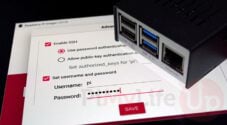today's howtos
-
Enable SSH on Raspberry Pi OS Without a Monitor - Pi My Life Up
Since 2016 Raspberry Pi OS has had its SSH server disabled by default. This change was done to help the security of recently set up devices, preventing bad actors from abusing open devices.
While you can easily enable SSH through the terminal or the desktop interface, this process changes when you don’t have a spare monitor and keyboard.
Over the following few sections, we will show you a couple of different ways to enable SSH on the Raspberry Pi without a monitor.
These methods are all relatively straightforward as long as you have a computer capable of reading a micro-sd card.
-
How to Install and Configure IceWM in Arch Linux
A simple guide on how you can install and configure IceWM (Ice Window Manager) in Arch Linux and related distros.
-
Upgrade Rocky Linux from 8.x to 9 (Tested method) - Darryl Dias
I recommend that you backup all your data or take a snapshot of the current install before following along and performing the upgrade.
-
How to Kill a Linux Process by Port Number
To kill a Linux process you need its ID or its name. If all you know is the port it’s using, can you still kill it? Yes, in several different ways.
-
Installing LibreOffice On Slackware 15 | Linux Journal
Slackware has been one of my favorite GNU/Linux distributions for a very long time, especially since Version 8.0 came out, many moons back. The reason is that it embodies the "KISS" method of designing a distribution. "KISS" means, "Keep It Simple, Stupid!", and that's what the Slackware team has done since the distribution's inception. When Slackware 15.0 came out in February 2022, I celebrated like other "Slackers", and I'd been running the beta and release candidates (the then-"Slackware-current") since early 2021.
I've even used Slackware at work in a "Microsoft shop". Yes, it can be done, and it can be done well. To do so, I needed something compatible with Microsoft Office file formats. OpenOffice.org was the ticket back then even in its Beta Build 638c days (yes, I've been using it for a long time!), and the tradition continues today, 21 years later with today's LibreOffice. It is this office productivity suite that really makes using Free Software platforms (e. g. GNU/Linux, the BSD's) on general-purpose business computers possible.
Sadly, Slackware didn't include OpenOffice.org back then, and it doesn't include LibreOffice now. This is speculation on my part, but several years ago, Patrick Volkerding stopped including GNOME because it was too much of a pain to package and distribute for a project that doesn't have the resources of Red Hat, Debian, or Ubuntu. I suspect this may also be true for LibreOffice. Also, the binary packages from LibreOffice come in RPM and DEB format. This choice by the LibreOffice developers is quite understandable, as Red Hat- and Debian-based distros are by far the dominant presence on personal computers. That still leaves us "Slackers" out in the cold, though.
-
Installing Network Manager on Raspberry Pi OS - Pi My Life Up
Network Manager is a piece of software that handles network functionality for your system. It is a powerful suite that makes many more complicated tasks very simple.
For example, using Network Manager on your Raspberry Pi makes setting up your device as a wireless access point very simple.
By default, the Raspberry Pi uses an older software called dhcpcd for its network handling. It is a bit more complicated to configure and has been superseded by Network Manager.
-
How to go passwordless for shell scripts in Linux | TechRepublic
Linux is the most flexible operating system on the market; there’s very little you cannot do with this platform. One only needs to look at shell scripting to realize just how powerful and customizable Linux is. Although shell scripting is certainly not a feature used by those new to the operating system, any admin fully understands their necessity.
At some point, you might run into a situation where you need to create a shell script that requires a password. If you don’t want to save that password in the script, what can you do?
-
How to Install Lutris on Ubuntu 22.04 - Linux Nightly
When it comes to PC gaming, Linux is sadly neglected by many developers. Linux gamers need to rely on Wine and other compatibility layers in order to play some of their favorite Windows-based games on Linux. Rather than figuring out all the necessary tweaks yourself in order to make a game run, Lutris makes the job easy by doing it for you. In this tutorial, you will learn how to install Lutris on Ubuntu 22.04 and use the application to install games. Lutris supports many independent titles, as well as games from networks like GOG, Epic Games, Ubisoft, and Origin.