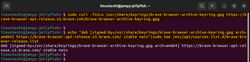today's howtos
-
How to List or Sort Files Based on Size in Linux
The Linux ls command is a handy tool for listing files inside a directory. In the past, we have covered how to list and sort files by last modification time using the ls command.
In this article, we will go a step further and explore ways that you can list all the files in a specific directory and sort them by file size.
-
Beginners Guide for Pinky Command in Linux
Want to find out all the users who logged into your system? Don’t raise your finger; raise your pinky instead.
Confused about what I am talking about? Let me explain what I mean. In Linux, there are numerous tools to show you all the logged-in users on the target machine, including built-in and external tools.
The finger is one of the external tools used to list all of the logged-in users in the target machine, and fetching user related information like home directories, default shells, home phone numbers, etc. is part of this tool.
Unfortunately, this tool is not shipped by default in many Linux distributions (although it is available in Linux repositories), but you don’t have to be downhearted as you can utilize its alternative pinky.
-
How to Install OBS Studio on Linux Mint 21 or 20
OBS Studio provides users with intuitive free, open-source software for broadcasting and recording high-quality display and audio performances on any Linux Mint system. With this tutorial, you will discover how to import the official LaunchPAD PPA to install OBS Studio on Linux Mint, providing you with the newest version of the software. Even better, this guide also covers OBS Studio updates and removal if you no longer require it.
-
How to Delete Files with Specific Extensions from the Linux Command Line - TREND OCEANS
Do you need to remove specific files with and without extensions using wildcards in the Linux command line? We'll cover it here with step-by-step instructions on deleting files with a certain extension quickly and easily.
-
How to Delete Files on a Chromebook (2023 Guide) | Beebom
For users who are starting their journey on a Chromebook, we have compiled various basic resources to help you navigate Chrome OS. You can follow our guide to learn how to delete apps on a Chromebook. Apart from that, you can find out how to restart a Chromebook in three simple ways. And in this guide, we bring a tutorial on how to delete files on your Chromebook. From local files to Linux and Google Drive files, you can delete them with ease on Chrome OS. Apart from that, you can also restore the files if you inadvertently deleted a file. So on that note, let’s go ahead and learn how to permanently delete files and folders on a Chromebook.
-
How to Install Brave Web Browser on Ubuntu 22.04
In this guide, we will cover how to install brave web browser on Ubuntu 22.04 LTS (Jammy Jellyfish) step by step.
Brave is a free and open-source web browser, which allows us to surf internet more securely. Brave offers great privacy to our browsing data and does not allow third party to access this data.
-
Creating and Destroying Containers Using Podman
In this part of the Podman series, let's see about creating and deleting containers.
In case you didn't know already, Podman is a Docker alternative for managing containers. It follows a similar command structure as Docker.
-
20 Screen Command Examples to Manage Linux Terminals [Ed: Old but updated today]
In this guide, we will discuss some useful examples of the screen command. By the end of this guide, users will be able to work with multiple shell sessions using a single Linux terminal window.
As Linux users, we often need to work on long-running tasks, such as – downloading or copying large files, executing time-consuming database queries, and so on. Sometimes these important tasks get terminated abruptly due to a session timeout.
To mitigate such scenarios, we can use the screen command, which is a full-screen software program that can be used to multiplexes a physical console between several processes (typically interactive shells). It offers a user to open several separate terminal instances inside a single terminal window manager.